Overview
This help provides information about locating and reviewing property records. The first section - Searching - includes information about the options you can use to locate a property or group of properties. For example, you will find details in this section about using different categories to locate properties, such as a map number or street name.
The following section - Browsing - includes information about browsing the results of your search. If you need details about how to locate a particular detail about a property you have selected, such as tax history, or information about navigating between records, you should consult the browsing section.
Searching
Your search for details on this site - whether it is for more information about your own property, a comparison of your property with other properties, or information about properties in your area - starts with a selection of the kind of search you want to conduct.
- To locate details about properties on the same street, you can enter the street name in the Address search option. You can also use this search option to locate properties with a street number, or street type. For details, see Searching by Address.
- You can also use Owner Search, Parcel Search, and Advanced Search
Note: The properties you locate during your search are temporarily saved while you review them. However, as soon as you conduct another search or leave the site, your search results are discarded.
Once you have retrieved a property record, or a group of records, you can view the stored record details in the multiple categories available, including value, sales, land type, building sketch, and map. For details about reviewing property details in different categories, see Browsing Details About One Property. If your search located multiple records, you can browse through the records in each category, one by one. For details about browsing through records, see Browsing Through Records.
Searching by Owner
You can use the name of an Owner to locate properties using this search option. You can also use a fragment of an owner name, combined with an asterisk, to locate records. The case format of your entry - upper or lower case - is not recognized for this search. If you use all lower case, names with capitals that match the letters you enter are also returned.
To search using this option:
- Click the Property Search tab. The search options display on the top menu.
- Click the Owner tab. The owner search fields display.
- Enter the detail you want to match in your results records, then click the Search button.
- Name: Enter a owner name. Use an asterisk "*" before or after the name to use partial details (i.e., enter Woo* to find all properties whose owners name's start with "Woo").
Searching by Address
You can use a street number, name, type or even street compass direction to locate properties using this search option. You can also use a fragment of a street number or street name, combined with an asterisk, to locate records. The case format of your entry - upper or lower case - is not recognized for this search. If you use all lower case, names with capitals that match the letters you enter are also returned.
To search using this option:
- Click the Property Search tab. The search options display on the top menu.
- Click the Address tab. The address search fields display.
- Enter the detail you want to match in your results records, then click the Search button.
- Number: Enter a street number. Use an asterisk "*" before or after the number to use partial details (i.e., enter 11* to find all properties whose street number starts with 11).
- Direction: from the list, choose a street compass direction.
- Street: Enter a street name. Use an asterisk "*" before or after the street name to use partial details (i.e., enter Sun* to find all properties on streets that start with SUN).
- Suffix: From the list, choose a street type.
Searching by Parcel Number
You can use the unique Parcel Number/ID to locate properties using this search option. You can also use a fragment of a parcel number/ID, combined with an asterisk, to locate records.
To search using this option:
- Click the Property Search tab. The search options display on the top menu.
- Click the Parcel Number/ID tab. The parcel number/ID search fields display.
- Enter the detail you want to match in your results records, then click the Search button.
- Name: Enter a Parcel Number/ID. Use an asterisk "*" before or after the number/ID to use partial details (i.e., enter 100* to find all properties whose owners name's start with "100").
Browsing
Your search results may include five, ten, or a hundred property records. Before you open a property record to review it in detail, you can optionally navigate to one that is of interest to you in the results list, and select and view it first. If you do have a large number of records in your property results list, this can save you considerable time. In addition, after viewing record details, you can return to this list at any time to select another record. For details about navigating in the results list, see Finding a Property in the Search Results List.
At the left of the property record details form is a menu of the categories of stored details, including Profile, Sales, Permits, and Map. You can browse up and down these menu options to view the different categories of details stored about a property. For details about browsing stored category details for one property record, see Browsing Details About One Property.
You can also choose one category in the property record details form and browse through the same details for each property record in your results list. For details about browsing the same stored category details for different property records, see Browsing Through Records.
Finding a Property in the Search Results List
Your search results are listed in the alpha-numeric order of the search option you used to get them. For example, if your search was by owner name, "Smith A" the results display Smith, Aaron before Smith, Alison. If your results include several records that have identical details (for example, if you searched by street number with 11, and several different properties on different streets with the same number were retrieved), then they are secondarily sorted by the owner name. Results display 20 to a page.
Note: After viewing details of a record, you can return to this list at any time by clicking the Return to Search Results link in the Current Records navigation box.
Page Navigation

At the bottom right of the search results page list, the page links indicate how many pages of results you retrieved. These links provide two types of navigation: you can select the page you want to display, or select the previous or next page of results.
When you have located the record you want to view first, click its map number. The record details page opens and provides you with details about the property.
Browsing Details About One Property
Property record details are stored in various categories, including the property sales history, a breakdown of assessment values, building structure details, and an aerial parcel map. Each category of information about a property displays as a menu option on the left of the property record details page. To view the details in a category, click the menu option.
Note: Because these categories vary by location, and may change unexpectedly, this help does not provide details of the information they contain. If you have any questions about information in a category, click the Contact Us link at the top of the browser window, and select your preferred contact method to address your inquiry to us. We will be happy to answer your questions.
Navigation Options for Viewing a Property Record
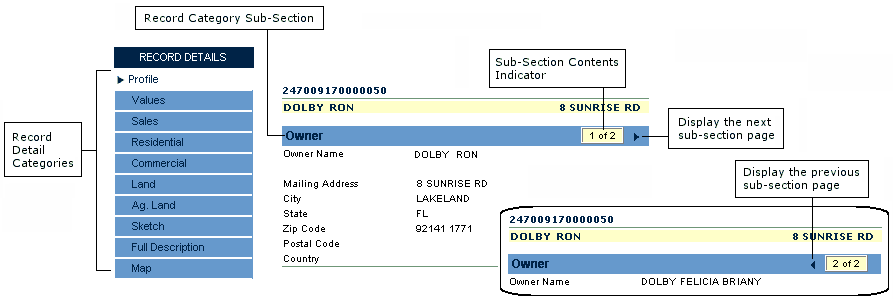
At the left of the record details page, the menu options provide record details stored in particular categories. Click any one of these listed options to see the details about the property record in that category.
Categories are divided into sub-sections, each of which has a header bar. In some cases, there are several pages of details in a sub-section. For example, as shown in the illustration above, if a property has several legal owners, the details about each owner are listed on separate pages. Click the navigation arrows beside the sub-section contents indicator field to display the additional pages of information.
Viewing Map Details
The map option displays an aerial view of the selected parcel, with the parcel highlighted. The view can be adjusted in a number of ways, as shown on the illustration below.
Note: Hover your selection arrow on any button above the map to view the tooltip description of its function.
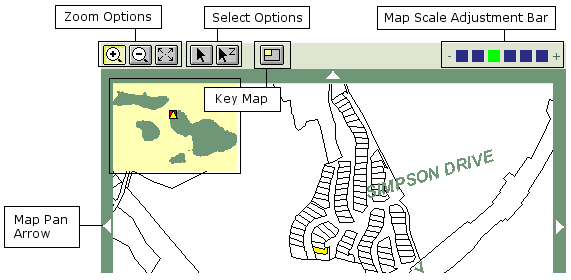
- Zoom options include Zoom in, Zoom out, and Centre on Page.
- Select options include Select Parcel and Select Parcel and Zoom In.
- The map scale adjustment bar provides different scale views of the selected property. Hover your selection arrow above any box on the bar to view the tooltip description of the scale it will provide.
- The key map button displays a small, high-level map of the entire district at the top left of the map.
- Click any of the map display reposition arrows to move the focus of the map in the direction of the arrow.
Browsing Through Records
You can browse the details of records, in any one category, using the Current Records navigation box. You can navigate among the records in a number of ways, as shown on the illustration below.
Note: Hover your selection arrow on any of the navigation arrows to view the tooltip description of its function.
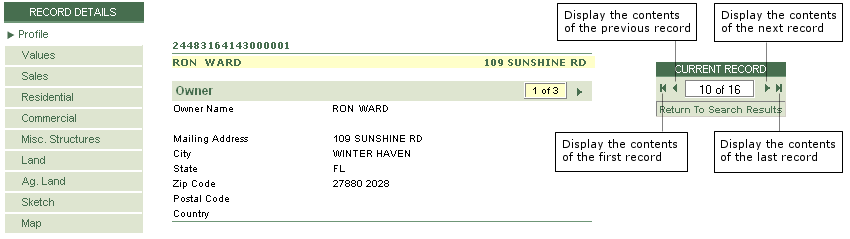
You can also use the Return to Search Results link at the bottom of the Current Records navigation box to return to your results list to select another record by name or any other detail.
Note: You can view the details or several records at the same time by creating a new browser instance of the record details page. With your search window open, press Control+N.
Printing and Downloading
You can print maps and reports on the screen and also download official forms and documents.
Printing Maps and Reports
You can print maps and reports on any screen that has the Print This icon.
To print:
- Click Print This. A separate browser window opens displaying the information to be printed.
- From the File menu, choose Print.
- Select your printer options as required and click Print.
Downloadable Forms and Documents
Official forms and documents are available for download by selecting the Forms and Documents link in the Home tab. For most forms and documents you will require Acrobat reader in order to download, view and print the documents.